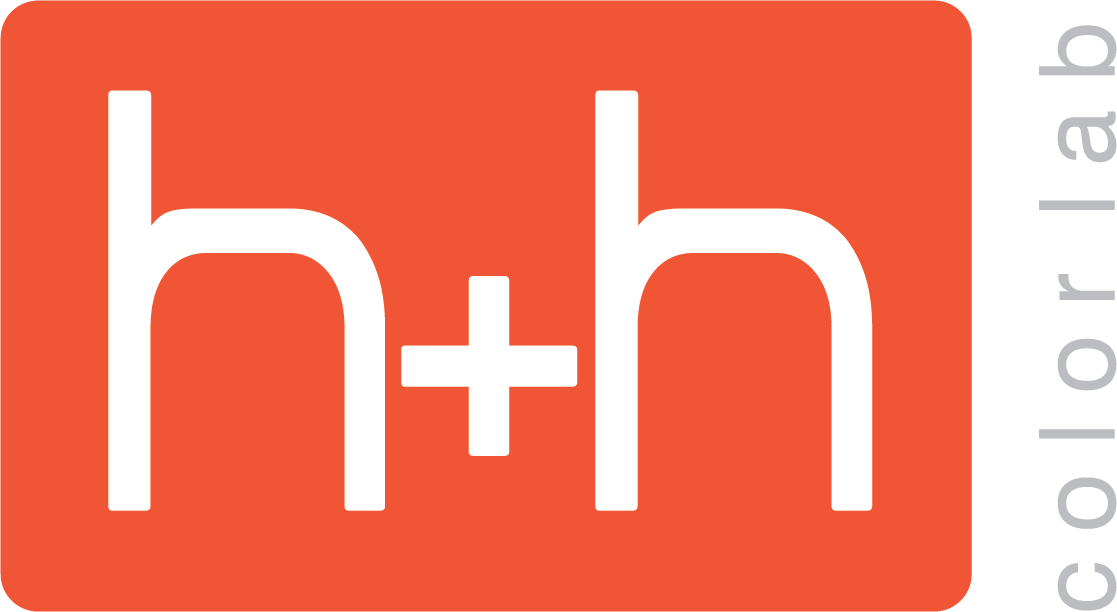After all choices have been made in the Catalog tab, you are ready to add the page layouts to the workspace. This is a quick 3-click process:
1: Click to select the first file in the lightbox. This should be your metal inlay image if you added one.
A grey border appears around the file when selected.
2: Click to select the first opening in your album. This will be the metal inlay space if you added one, or it could be the first side of the first page.
A solid white stroke appears around the opening when selected.
3: Add All Images to Layout. Click the red + button at the top of the workspace. Select “Add All Images to Layout” from the menu. The files from the lightbox will populate the inlay and page spaces to fill the album.